West Central TV Codes
How to Retrieve Login and Passphrase From Your Current West Central TV Devices
From Your Amazon Fire
1. Navigate to West Central TV
2. Go to the Settings option in the Tab Bar.
3. Navigate to Account.
4. Scroll down using the DOWN arrow on your remote and highlight Add Device.
5. Press SELECT on your remote to generate a Login and Passphrase for the new device. The code will expire after 15 minutes, if you need a new code you can follow these instructions again to generate a new code.
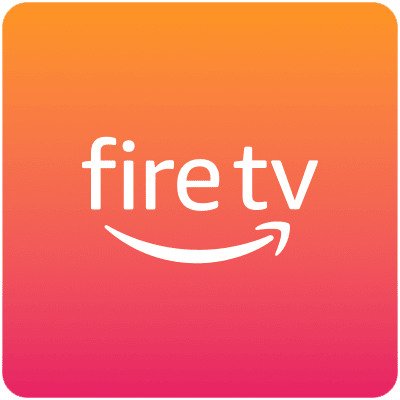
From Your Roku Device
1. Navigate to West Central TV
2. Go to the Settings option in the Tab Bar.
3. Scroll down using the DOWN arrow on your remote and highlight Manage Account.
4. Navigate to Add Device.
5. Press OK on your remote to generate a Login and Passphrase for the new device. The code will expire after 15 minutes, if you need a new code you can follow these instructions again to generate a new code.

From Your AppleTV
1. Navigate to West Central TV
2. Swipe down on the Touch surface to highlight Add Device and use the displayed Login and Passphrase to activate the new device. The code will expire after 15 minutes, if you need a new code you can follow these instructions again to generate a new code.

From Your Mobile West Central TV app
1. Tap the 3 horizontal line icon in the upper left corner.
2. Tap Settings
3. Tap Manage Devices
4. Use the Login and Passphrase that is automatically generated at the top of the screen. The code will expire after 15 minutes, if you need a new code you can follow these instructions again to generate a new code.

Let’s Start a Conversation
Always a human. We’re good with however you like to communicate so call, email, or just say yoo-hoo in person (drive-up and lobby available).
A Quick Response | Thoroughness & Expertise | Action & Follow-up
